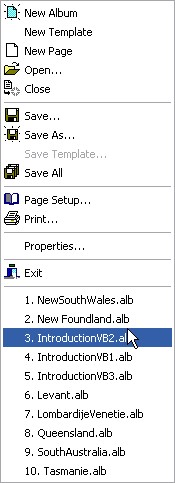
Opening albums and templates
At the bottom of the menu File you see a list of names of albums and templates you have opened recently. By clicking on a name you open the document quickly.
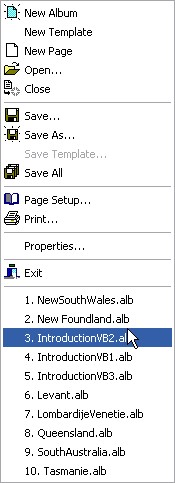
It is also possible to open a document by clicking the button Open...  on the toolbar “Standard”. In the dialog “Open file” you select the desired document from the list.
on the toolbar “Standard”. In the dialog “Open file” you select the desired document from the list.
If the document is missing in the list
The list contains the contents of the standard map for album file. This is set in the screen "Settings" on the tab “Files”. If the file you are looking for is not in the list you can navigate to another map to search for the document.
Types of documents
The dropdown list "Files of type" indicates the types of documents being shown. Usually the value "Album files (*.alb)" is selected which means that only album files are shown. If you want to see template files only or all files just select the option "Template files (*.tpl)" or "All files (*.*)".
If you open an album that is using a template Stamp Album Studio will check if the original template has been changed. If this is the case you will be asked if the template of your album must be updated. This means that your album receives the latest version of the template.
Note:
The updating of your album may result into the fact that several objects are not neatly aligned anymore. However, you can easily correct this by realigning the objects by means of the alignment functions of Stamp Album Studio
Opening several documents at once
If you have opened a document you can also open one or more extra albums. However, only one document will be active at a time. That is the document you are working on.
The menu Window contains a list of open documents. Click on one of the names to make it the active document.
The menu Window also offers you the possibility to arrange opened documents below one another (Tile Horizontal), next to one another (Tile Vertical) or diagonally (Cascade). Finally the minimized windows can be arranged with the function Arrange All.
Opening a document when Stamp Album Studio starts
You can also open an album or a template by means of the dialog that is shown when Stamp Album Studio starts. From this screen you can also create a new album or template.
If the document is not available in the list shown you can use the line at the top (“Browse existing files...”) to open the dialog Open files to navigate to another map.
Copyright © 2007, Arvades